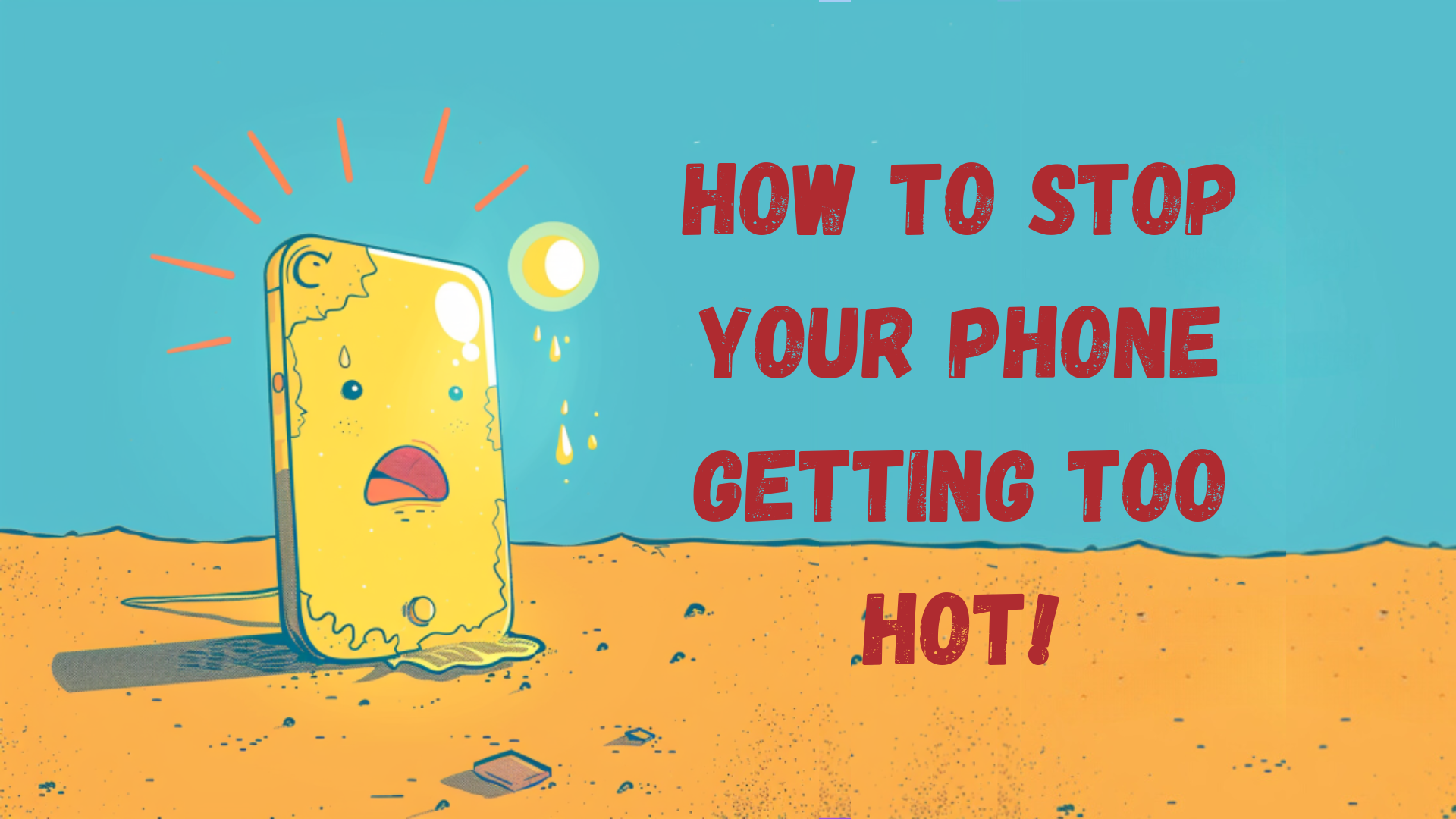Were you lucky enough to get a brand new phone for Christmas? Transfer your settings to your new phone easily!
Transferring all of your settings and apps would be a gruelling process if you did it all manually, however, there are many clever ways that you can easily restore all of your settings/data onto your new phone. Google has a long history of syncing all of your data such as calendars, contacts etc. You can use this to bring all of your data from your old Android device onto the new one! Read below to see how to transfer your settings to your new phone!
Android
The quickest and easiest way to restore your data to your new phone will be through the Android backup service.
Click the link for Unbeatable Mobile Phone Deals You Won't Want to Miss!
--------------------------------------------

To use this you will need to;
- Go to settings
- Tap Backup & Reset
- Tap Back up my data
- Turn it on (if it isn’t already)
- Go back to the Backup & Reset menu
- Make sure that you have the right Google account selected and remember the password
- Turn on Automatic Restore.
While setting up your new phone, it will give you the option to Copy your Google accounts, apps and data from your other device. You will then need to sign into your Google account and pick what data you want to bring over.
Samsung offers an app called ‘Smart Switch’ which allows you to transfer your data from your old Samsung Device to your new one! This is a very simple app to use, just download it on both devices and follow the steps!
iPhone
The best way to transfer your settings from your old iPhone data onto your new iPhone is through iTunes. This will also bring most of your password saves as well, just in case you’re forgetful and can’t remember your passwords. Follow these steps to transfer backup your data onto iTunes;
- Get iTunes ready on your computer (make sure it is updated to its newest version)
- Plug in your current iPhone
- Click on the iPhone icon in the menu bar
- Click Back Up Now
- Click on Encrypt Backup and add a password of your choice
- You can choose to backup apps if you wish
- Wait for the data to backup and then unplug your current iPhone
The next steps are the ones you need to follow to get the data onto your new iPhone; 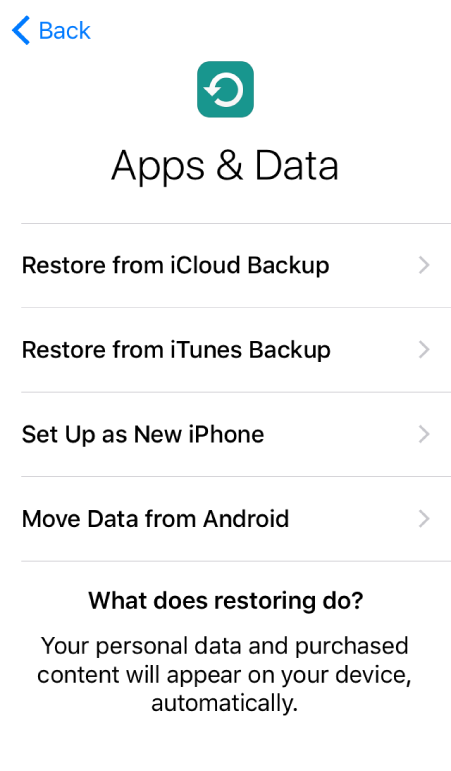
- Turn on your new iPhone
- Plug your new iPhone into the computer
- Follow the prompt on your new iPhone (Slide to set up)
- Follow and complete the options in the setup
- Select Restore from iTunes backup
- On iTunes, select Restore from this backup
- Select the backup you just created
- Wait until it is finished
You can also backup and transfer your data to your iCloud account, just make sure the devices are connected to the internet before you begin.
- Go into your iCloud settings
- Select Backup and select Back Up Now
- On your new phone, set up the device
- Select Restore from iCloud backup
- Sign into your iCloud account
- Select the most recent backup
- Wait for it to finish.
To transfer from iPhone to Android etc, just download the apps that it provides you when setting up a new device, a pop up will give you options, just select the move from iPhone or move from Android and follow the simple steps! We do recommend downloading and using Google Photos on iTunes or find it on your Android device, as you can easily transfer photos through this app! Apple makes this easy to do through the Move to iOS app that you will have to download on your Android device.
We hope this has helped you with your new device! Share with your friends if it has.
Looking for a new phone?
Upgrade today by selling your old device! Click on the links to find out value of your mobile phone and how to 'Sell My Phone,' benefit from 'Phone Trade-In' or 'iPhone Trade-In' for the best value.
-------------------------------