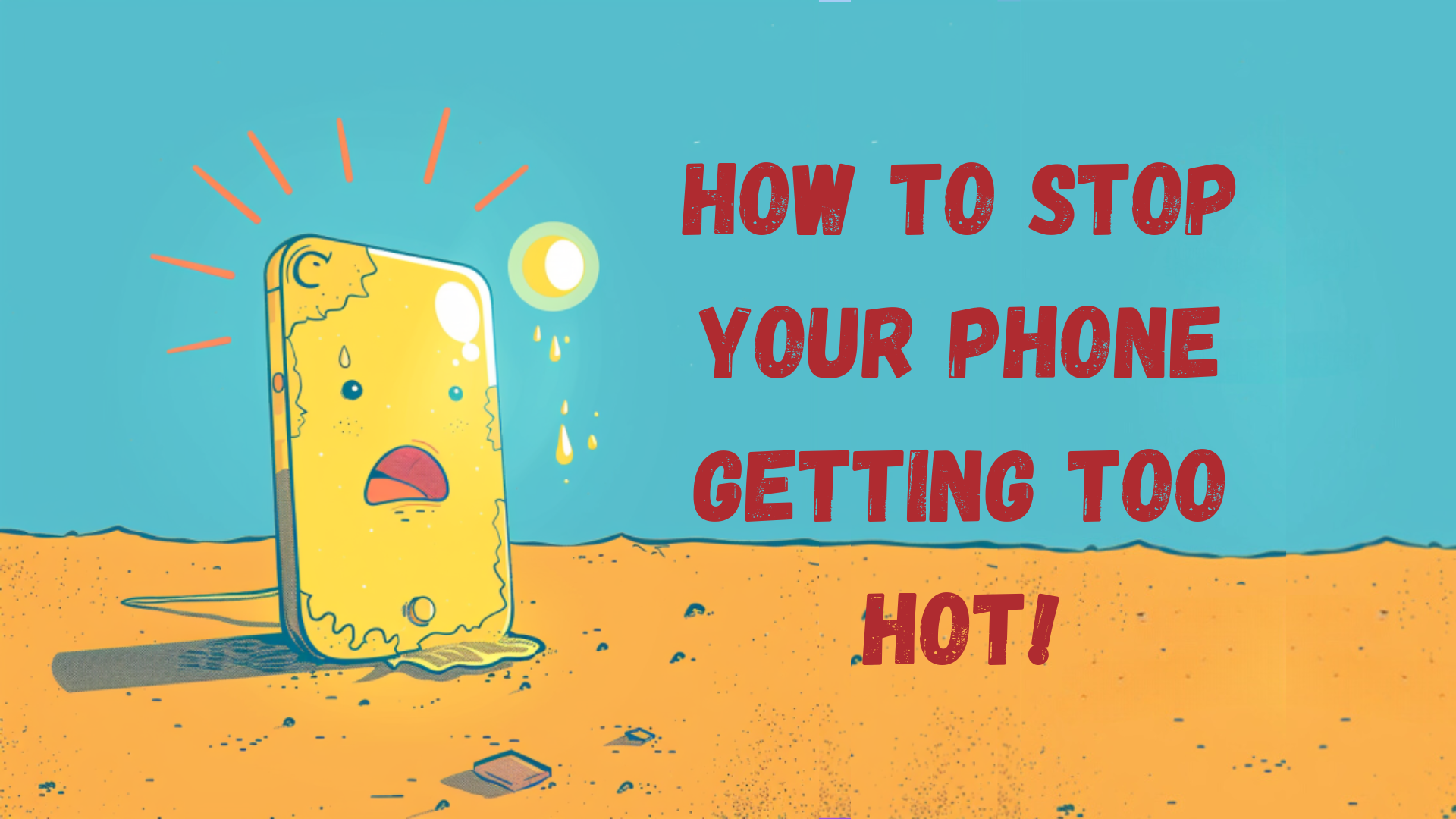Have you forgotten your Android phones lock pattern? Don’t panic, we’re here to help!
Android phones feature a whole variety of lock screen security options: PIN, Password, Lock Pattern, Fingerprint sensor, Face scanning and Iris scanning. The most popular security option is the lock pattern, particularly in older devices. It allows people to be creative with their password and is quicker than having to type a password/pin every time you unlock the device, its simply drawing a pattern!
Click the link for Unbeatable Mobile Phone Deals You Won't Want to Miss!
--------------------------------------------
Even if you have a fingerprint sensor, for example, every time you reboot the device, you will need to enter your lock pattern to access your phone.
The issue with a pattern lock is that it can be so easy to forget due to the number of combinations you can do! The main issue is what happens if you do forget your pattern unlock, how do you get into your device or change it? Follow the guides below to see what to do if you forget your Android lock pattern.
For Android phones running Android 5.0 (Lollipop) and higher
If your phone is running an Android version that is on Android 5.0 or higher, have a tougher task than people below that level of Android. The only option you have is to completely wipe and reset your phone, which is sad but it is the only way to fix your lock pattern… There are two ways that you can do this, you can do it on your computer, on your phone or another phone. *Keep in mind that your phone data/memory will be wiped, if your phone is offline it will begin when it is next online!*
To do it on a computer or another phone, you will need your Google account login and password and your locked phone needs to have an internet connection.
When you have got this information and have connected it to the internet, follow the steps below!

- On your computer, follow the link to Google’s Find My Phone
- Login to your Google Account
- Choose your locked phone in the list at the top left of the page
- Once the phone has been ‘contacted’, the battery life and Wi-Fi status of the phone will appear
- Click on the option titled ‘Erase’
If you don’t have a computer or spare phone, you can do it on the phone itself. You will have to hard reset the device (factory reset).
It’s very easy to do. To do it on the locked phone follow the steps below:

- Turn off your phone
- Press and hold the power button and volume down button
- The Android character should pop up with ‘start’ on the screen
- Use the volume buttons to navigate the menus
- Go down twice until recover is selected/displayed. Press power button to confirm
- (if recovery went to no command) – hold the power button and volume up button for 3 seconds, then release the volume up button but keep holding the power button
- In the recovery menu, select Wipe data/factory reset
- Confirm the selection
For Android phones running Android 4.4 (KitKat) or lower
If you use an Android phone running Android 4.4 or lower, you’re in luck! It’s very easy to get the lock screen pattern reset without having to wipe your device. Follow the steps below to get the pattern reset!
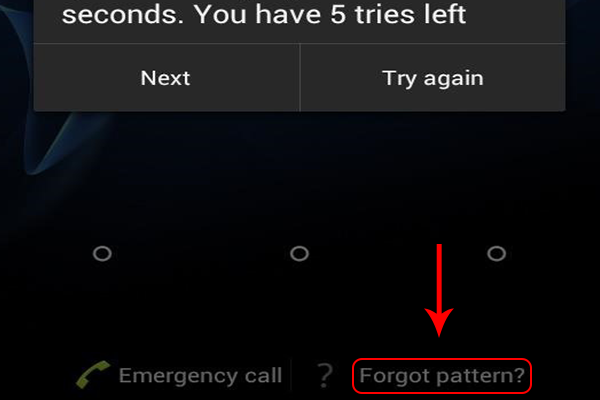
- If you can’t remember the pattern, get it wrong five times
- Below the grid, a ‘forgot pattern’ button will appear. Tap on it
- Sign into your Google account
- Reset your pattern lock
See how easy that was? Not sure why Google thought it would be better to change this on the newer versions of Android.
Looking for an Android Phone?
Upgrade today by selling your old device! Click on the links to find out value of your mobile phone and how to 'Sell My Phone,' benefit from 'Phone Trade-In' or 'iPhone Trade-In' for the best value.
-------------------------------