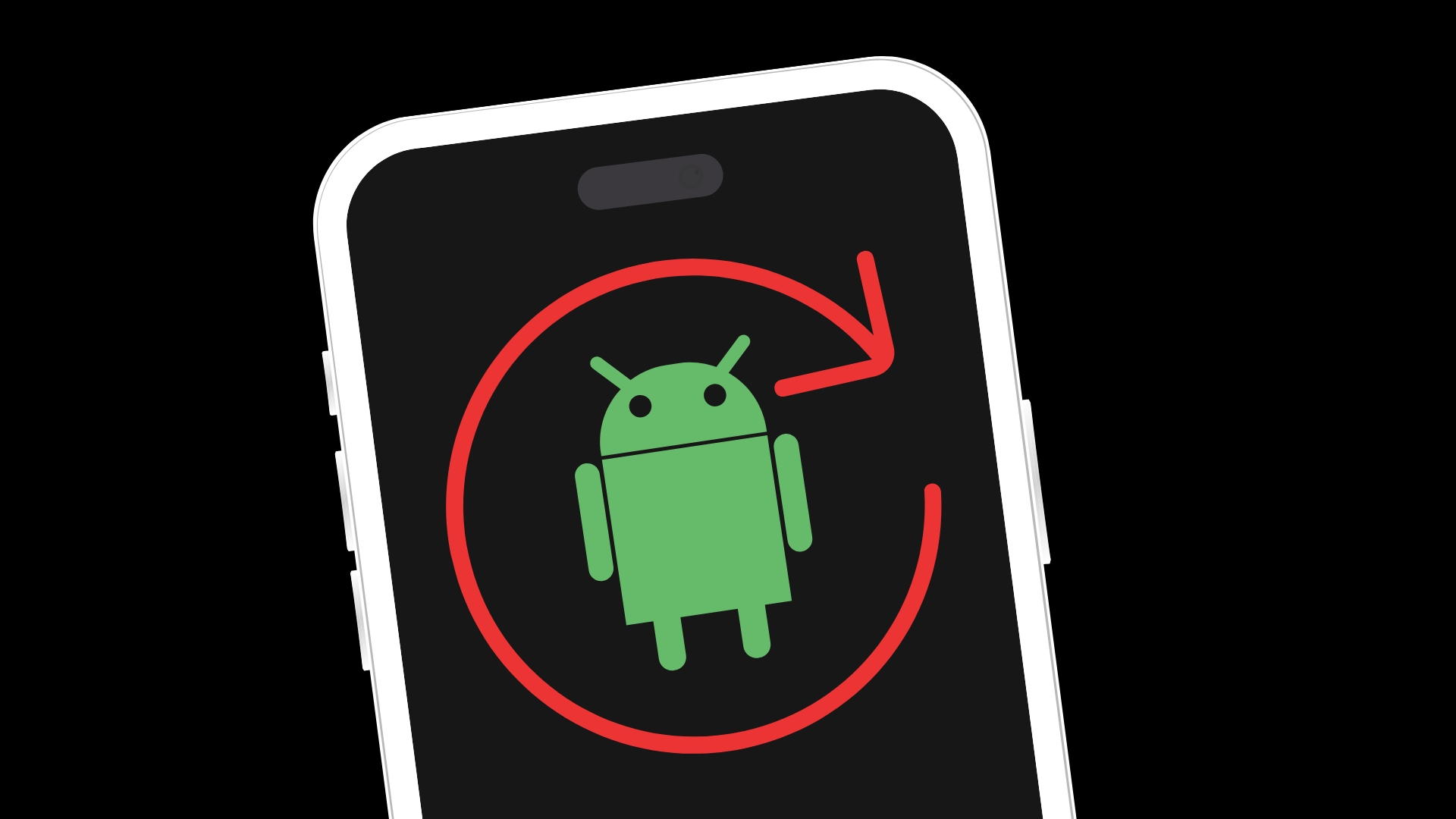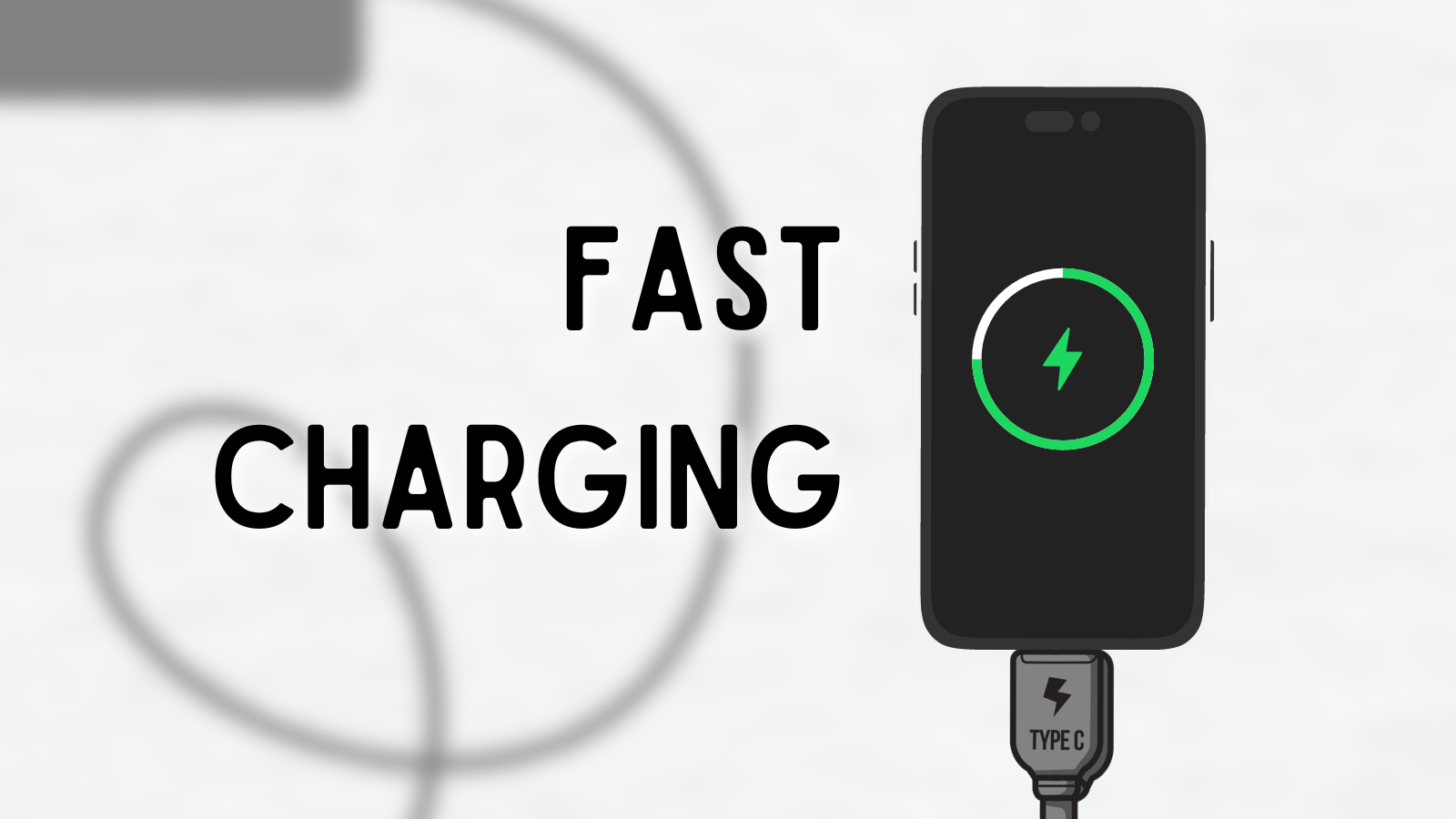Are you ready to trade in your old phone? Here’s a helpful guide on how to factory reset your Samsung Galaxy device before trading in.
⚠️ Warning
If you’re about to trade in your Samsung Galaxy device, you MUST sign out of ALL your Samsung and Google accounts before performing a factory reset.
Step 1: Backup Your Data
Before performing a factory reset, it’s crucial to back up all important data stored on your device, including contacts, messages, photos, and any other valuable information. You can back up your Samsung phone using Samsung Cloud, Google Drive, or by transferring files to a computer. To back up to Samsung Cloud or Google Drive, go to:
- Settings > Accounts and backup > Backup and restore.
Choose the appropriate backup option and follow the on-screen instructions to complete the backup.
Step 2: Sign out of your Samsung account
- Open the Settings app on your Samsung phone. You can find the Settings app in your app drawer or by swiping down from the top of the screen and tapping the gear icon.
- Scroll down and tap on “Accounts and Backup.”
- Select Manage accounts. Here, you’ll see a list of all the accounts linked to your phone, including your Samsung account.
- Find and tap on your Samsung account from the list.
- Tap on Remove account or Sign out. You may need to enter your phone’s security pin or password for verification.
- Confirm.
Step 3: Sign out of your Google accounts
- Open your Settings menu
- Tap “Accounts and Backup”
- Select Manage Accounts.
- Find and select the Google account you want to remove. If you’re preparing your phone to trade in, you will need to remove all Google accounts.
- Tap Remove account. If prompted, you may need to enter your device’s pattern, PIN, or password for security purposes.
- Confirm your choice to remove the account by tapping Remove account again or OK.
If you have more than one Google account, remember to sign out from all of them.
Step 4: Factory Reset your Samsung Galaxy device
Once you have backed up your data, you can proceed with the factory reset. There are two methods to perform a factory reset on a Samsung phone: through the settings menu and using the hardware keys, which is useful if the phone is unresponsive.
Method 1: Through Settings Menu
These instructions should work for any modern Samsung Galaxy smartphone or tablet.
- Open Settings: Navigate to the settings app on your phone.
- Scroll Down: Find and select “General management”
- Select Reset: Tap on “Reset”.
- Tap “Factory data reset”
- Review the Information: The phone will display a list of the data that will be erased and apps that will be uninstalled. Scroll down to the bottom of the screen.
- Reset: Tap on “Reset” or “Delete All” and enter your lock screen password, PIN, or pattern if prompted to confirm.
The location of the Factory Reset option in your settings may differ sightly depending on the model and operating system of your device. If the instructions above do not match your phone, try one of the following pathways:
- Settings > Backup and reset > Factory data reset
- Settings > Privacy > Factory data reset
- Settings > About phone > Advanced > Reset > Factory data reset > Reset
Method 2: Using the physical buttons on your device
If your phone is unresponsive, or if you’re unable to navigate through the settings menu, you can still perform a factory reset using the hardware keys.
- Turn Off Your Phone: Press and hold the power button, then select “Power off” to turn off your device.
- Enter Recovery Mode: Press and hold the Volume Up button and the Power button simultaneously until the Samsung logo appears, then release all buttons.
- Navigate the Menu: Use the Volume buttons to navigate up or down the menu until you select “Wipe data/factory reset”. Click the option by pressing the power button once more.
- Confirm the Reset: Select “Yes” to confirm the reset. The process will begin, and the phone will automatically reboot when finished.