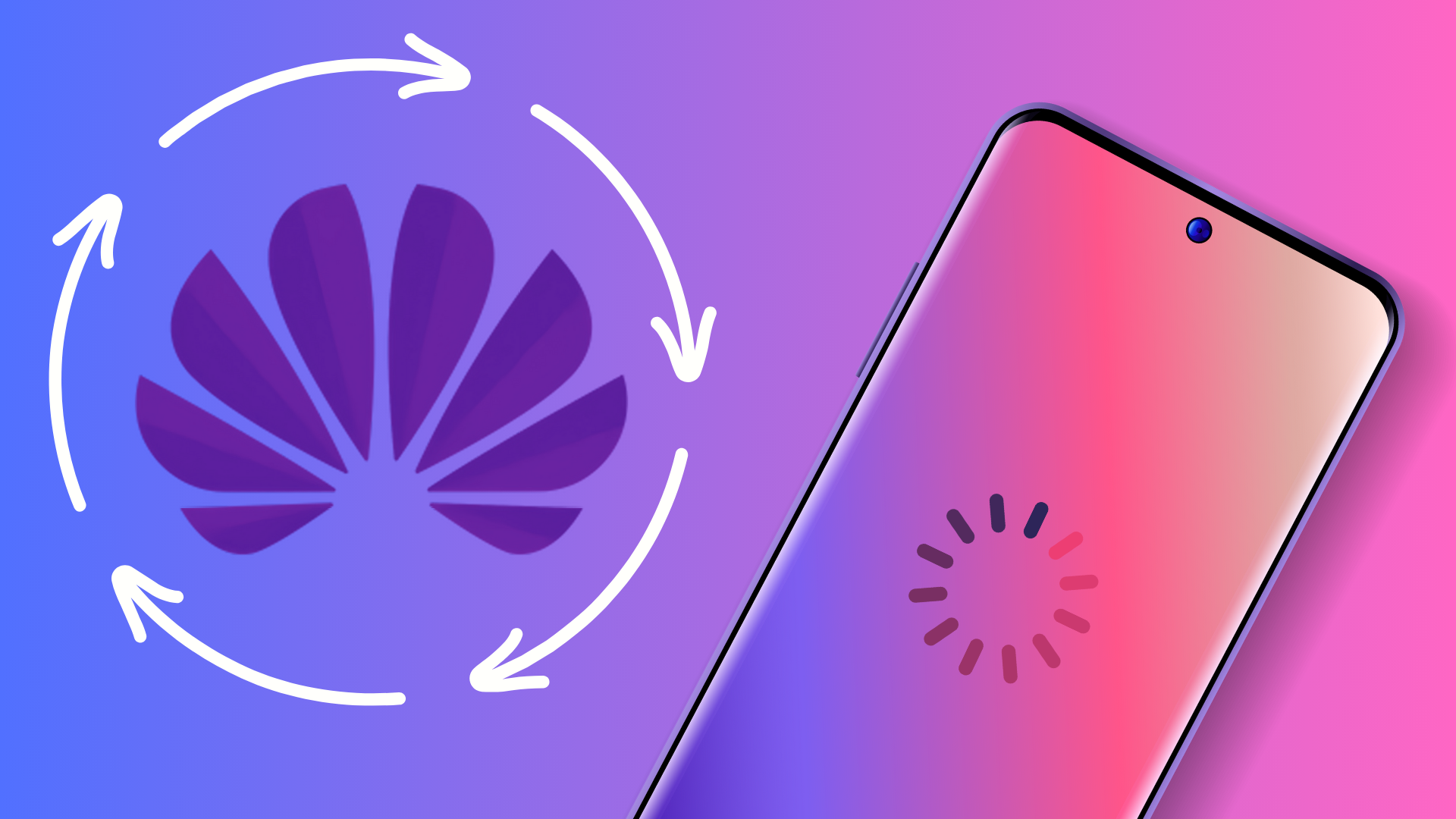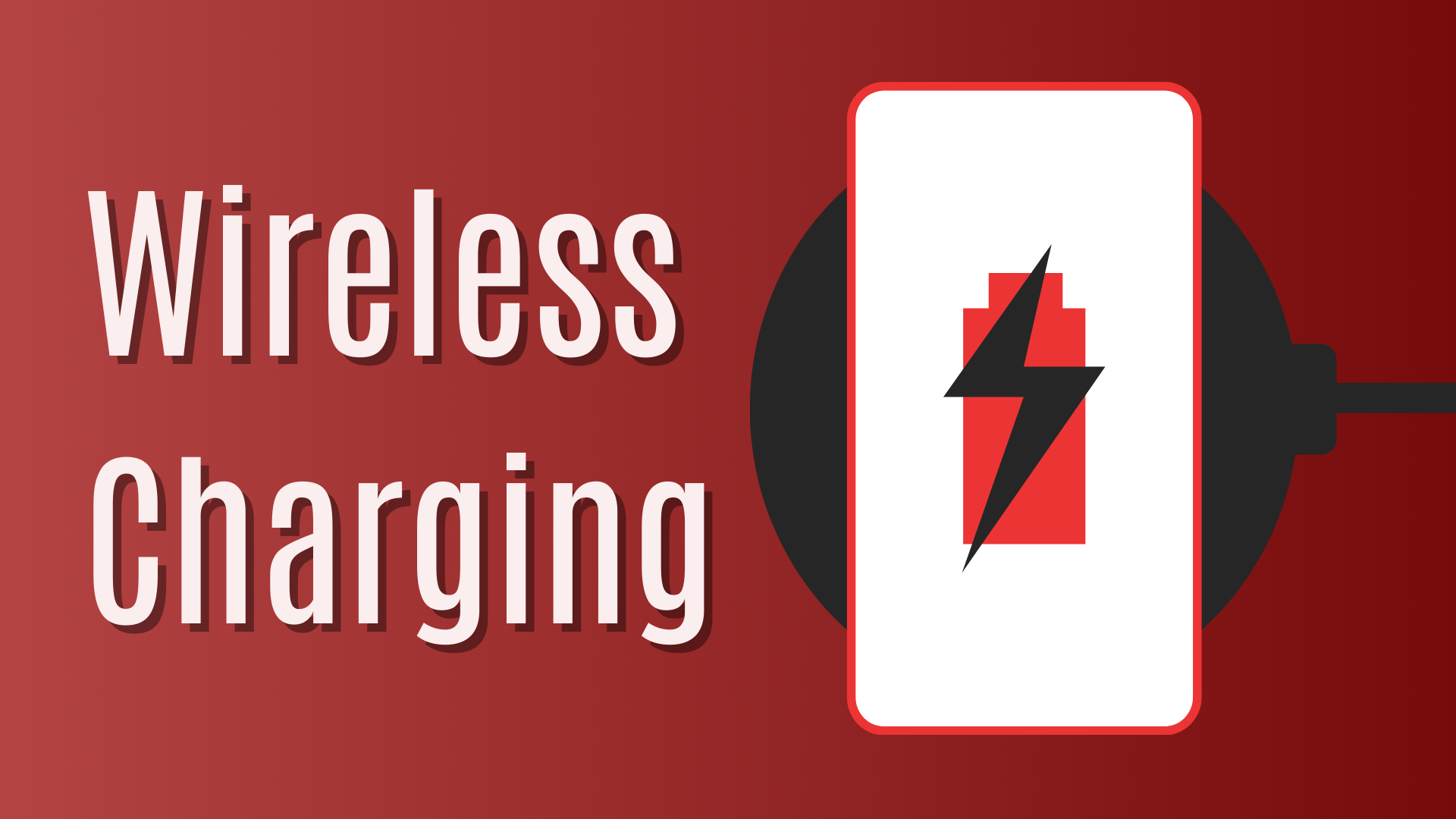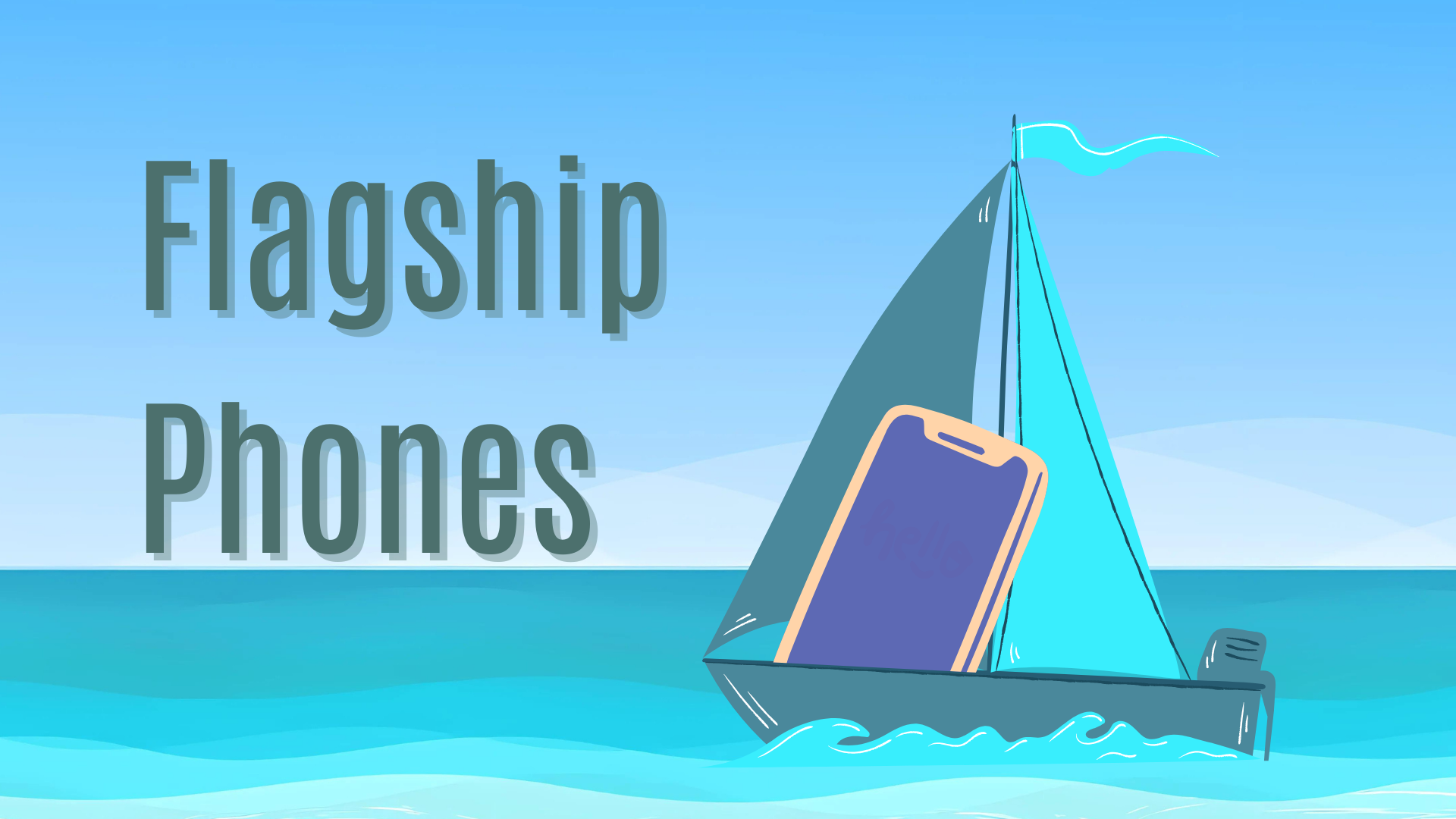Overview:
ToggleReady to hit the reset button on your Huawei phone? Whether you’re selling it, troubleshooting issues, or just looking for a fresh start, here’s how to factory reset your device in a few simple steps. But first, let’s make sure you don’t lose anything important!
Step 1: Backup Your Data (Don’t Skip This!)
Before you wipe your phone clean, backup all your data—contacts, messages, photos, app data, everything you want to keep. Use Huawei’s built-in backup feature or a third-party cloud solution. Better safe than sorry!
Step 2: Open Settings
Unlock your phone and open the Settings app (the trusty gear icon on your home screen). It’s your gateway to everything reset-related.
Step 3: Access Account Settings
Scroll down until you find Users & Accounts. This might look slightly different depending on your device, but it’ll be something similar.
Step 4: Select Your Huawei Account
In the Users & Accounts section, you’ll see all the accounts linked to your phone. Tap on your Huawei account to dive in.
Step 5: Remove the Huawei Account
You’ll see an option to Remove account or Delete account—tap it. A confirmation screen will likely pop up, asking you to confirm your choice.
Step 6: Confirm Account Removal
To finalize things, you’ll need to enter your lock screen password, PIN, or pattern. Once done, your Huawei account will be gone from the device—along with any synced data.
Step 7: Now, Time for the Factory Reset
Now that your account is removed, it’s time to wipe the phone clean. You’ve got two options:
Method 1: Factory Reset via Settings (Quick and Easy)
If you can still access your phone’s settings, this is the easiest route.
- Open Settings: Head back to Settings.
- System & Updates: Scroll to System & Updates and tap.
- Reset: Select Reset or Reset options.
- Factory Reset: Choose Factory data reset or Reset phone—you’ll see a list of what’s getting erased.
- Confirm: Tap Reset phone again. You’ll need to enter your PIN, password, or pattern to confirm.
- Wait: Your phone will restart and begin the reset. Sit back, this could take a few minutes.
Method 2: Hard Reset via Recovery Mode (For When Things Go South)
Can’t access the settings? Forgot your password? No worries—you can still hard reset using Recovery Mode.
- Power Off: Turn off your Huawei phone completely.
- Enter Recovery Mode: Hold Volume Up + Power simultaneously until the Huawei logo pops up.
- Navigate to Wipe Data: Use the volume buttons to scroll, and the power button to select Wipe data/factory reset.
- Confirm: Select Wipe data/factory reset again to confirm, and watch the magic happen.