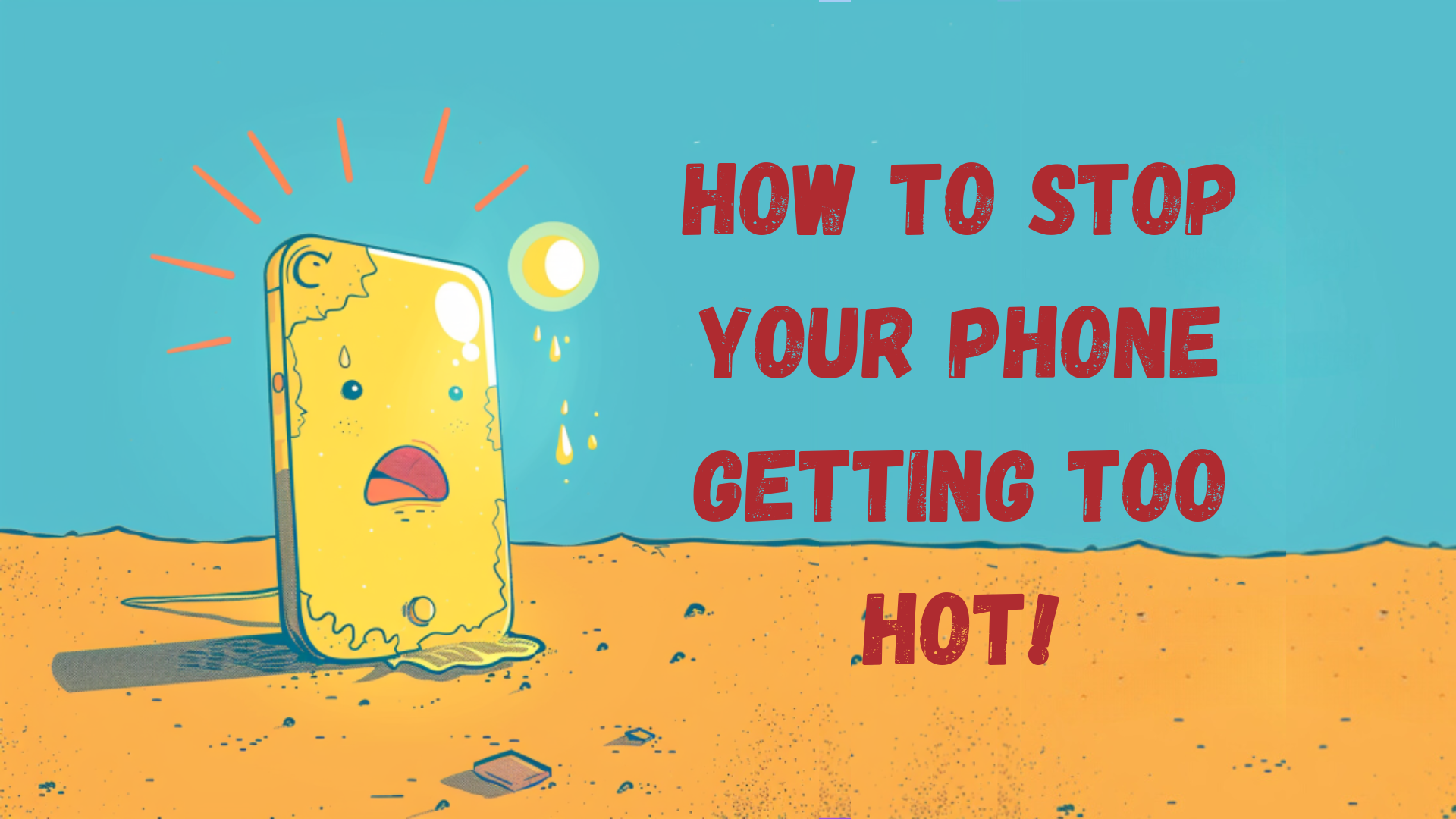-------------------------------
Upgrade today by selling your old device! Click on the links to find out value of your mobile phone and how to 'Sell My Phone,' benefit from 'Phone Trade-In' or 'iPhone Trade-In' for the best value.
-------------------------------
Upgrade today by selling your old device! Click on the links to find out value of your mobile phone and how to 'Sell My Phone,' benefit from 'Phone Trade-In' or 'iPhone Trade-In' for the best value.
-------------------------------