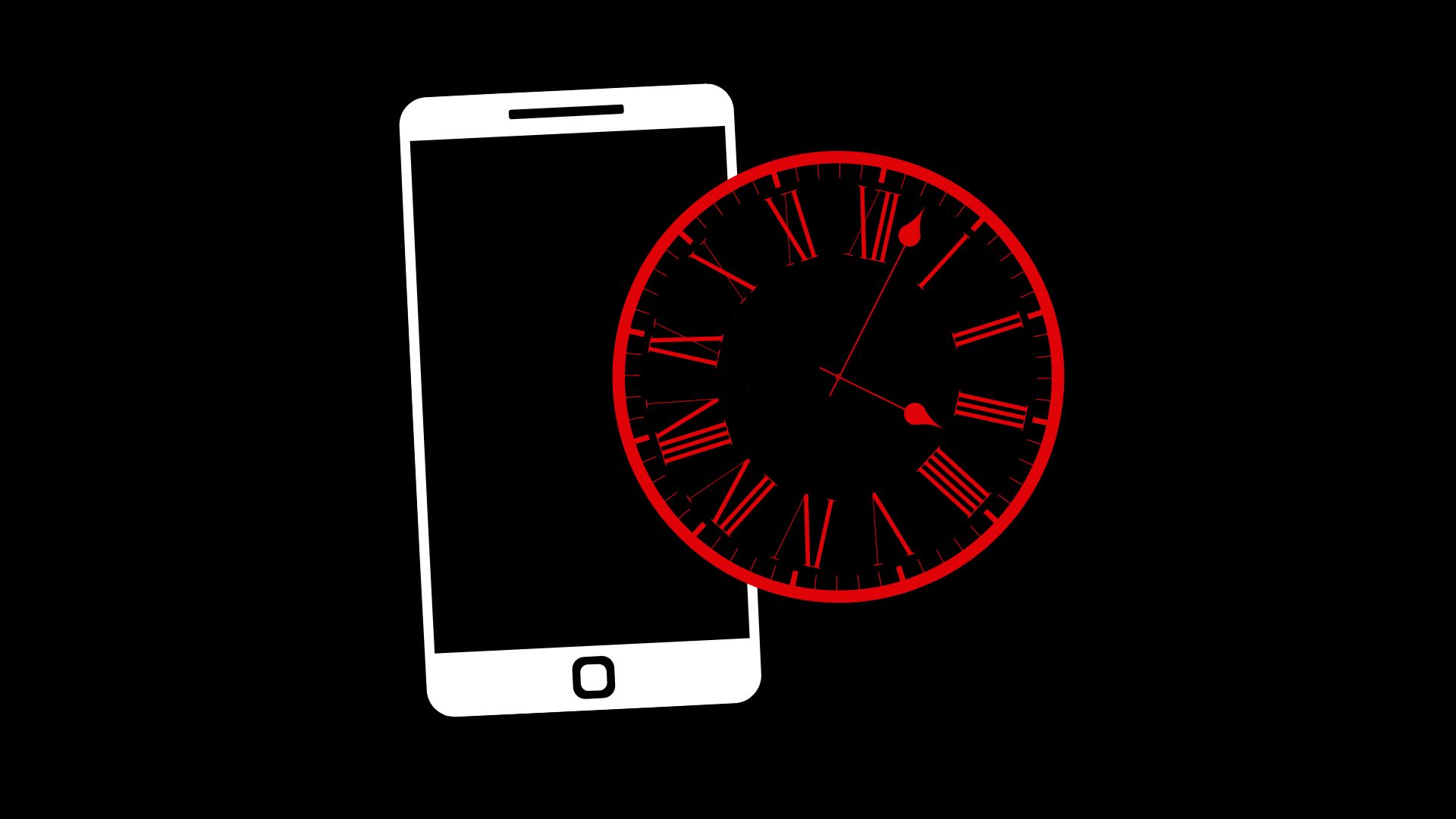Getting a new phone is always exciting, but setting it up can sometimes be a bit overwhelming. This guide will walk you through the essential steps to ensure a smooth transition from your old device to your new one.
Don’t factory reset your old phone yet!
Before you dive into setting up your new phone, hold off on factory resetting your old phone. You’ll need it to transfer data, settings, and apps.
Charging Your New Phone
Start by fully charging your new phone. This ensures you have enough battery to complete the setup process without interruptions. A full charge can also help calibrate your battery for future use.
Insert SIM card
Next, insert your SIM card into your new phone. This step is crucial for connecting to your mobile network. If your new phone uses a different size SIM card, you may need to get a new one from your carrier or use an adapter.
If you are unsure how to find and open your device’s SIM card tray, you can save this step for later. Usually, the phones’ built-in step-by-step setup guide will instruct you on how to insert your phone’s SIM card.
Set up eSIM
If your new phone supports eSIM, you can set it up through your carrier’s app or by scanning a QR code provided by your carrier. This allows you to have multiple phone numbers or plans on a single device, which is especially useful for international travel or separating work and personal lines.
Using the step-by-step setup program
Your new phone will guide you through a step-by-step setup process when you turn it on. Follow these instructions carefully to configure your phone.
Sign in to iCloud / Google account
Signing in to your iCloud (for iPhone users) or Google account (for Android users) is vital. This syncs your new phone with your existing data, apps, and settings, ensuring a seamless transition.
Transferring files
There are several ways to transfer data from your old phone to your new one. You can use a direct cable connection, wireless transfer, or cloud services. For a full guide on how to transfer your files from one phone to another, please check out our guide: “How To: Transfer Data to Your New Phone“
Updating Your New Phone
Once your phone is set up, check for any available software updates. Installing the latest updates ensures you have the latest features, security patches, and bug fixes.
Customizing Your New Phone
Personalize your new phone by adjusting the wallpaper, ringtones, and home screen layout. Download and organize your apps, and set up your home-screen widgets to make your phone feel, well, like home!
Security and Privacy Settings
Ensure your new phone is secure by setting up a strong passcode, facial recognition, or fingerprint ID. Consider activating ‘Find my Device’ or ‘Find my iPhone’ for extra security. Review your privacy settings to control what information apps can access and how your data is used.
Recycle or Sell Your Old Phone
After ensuring everything has been transferred and your new phone is set up, consider recycling or selling your old phone. It’s now time to factory reset your old device! First, though, double-check that all your most important files have copied over successfully, or been backed up to the cloud.
The Big Phone Store offers highly competitive prices when trading in your old device, and we ensure that every device sold to us is professionally data-wiped and responsibly recycled.
Find out how much you could recieve for your old phone right now!