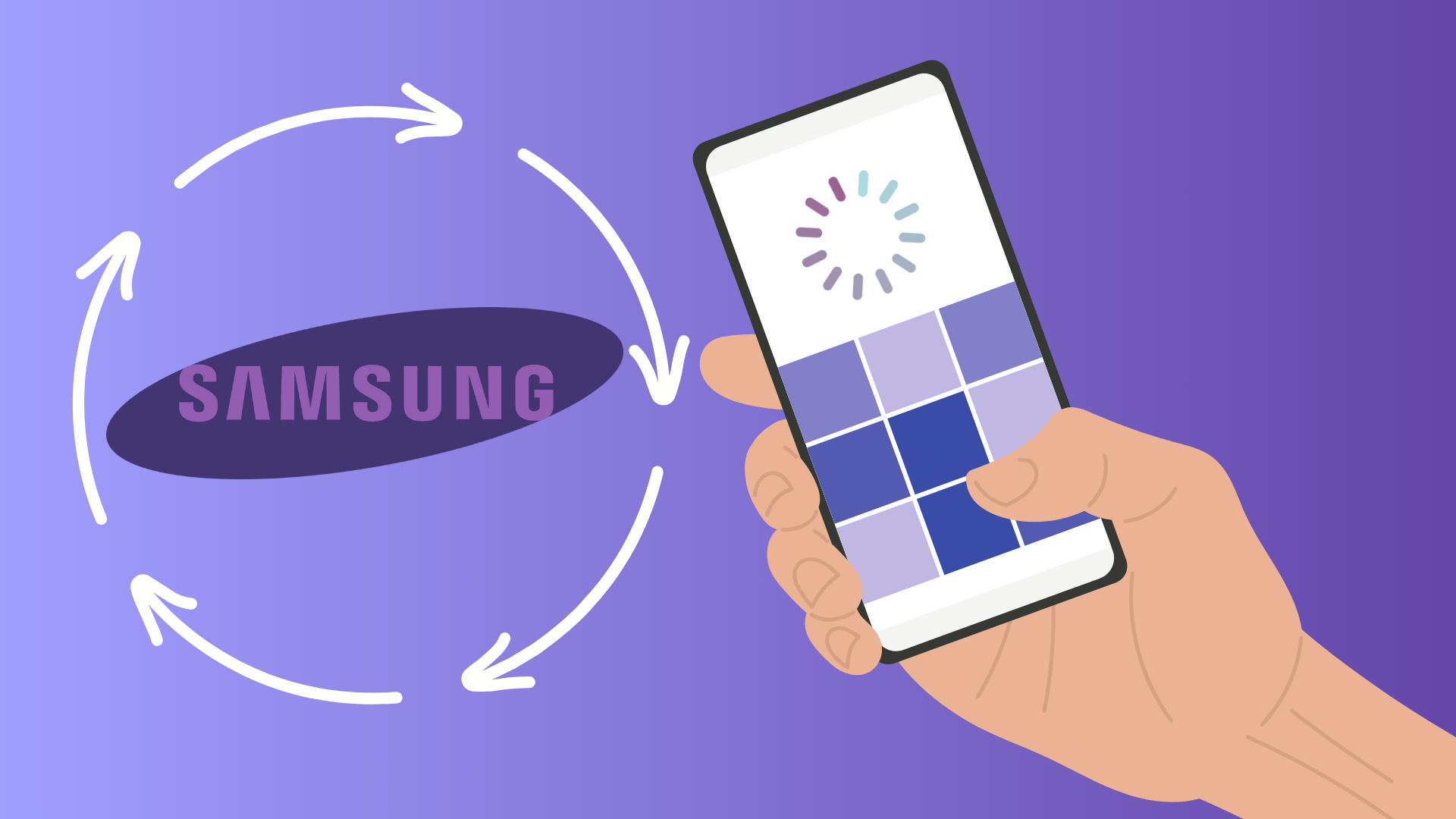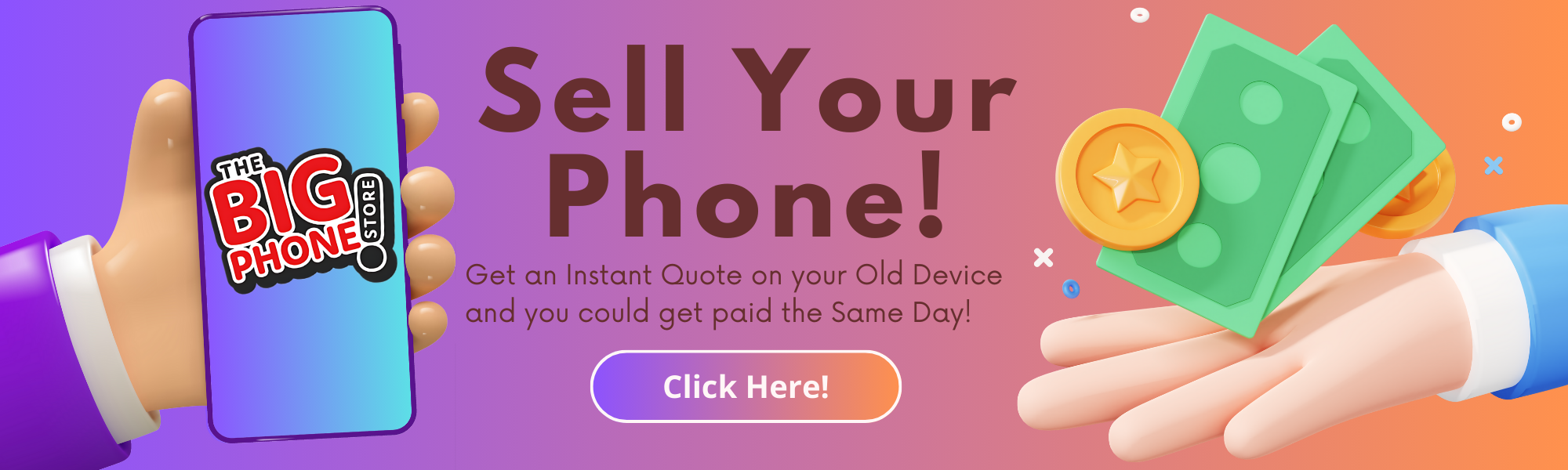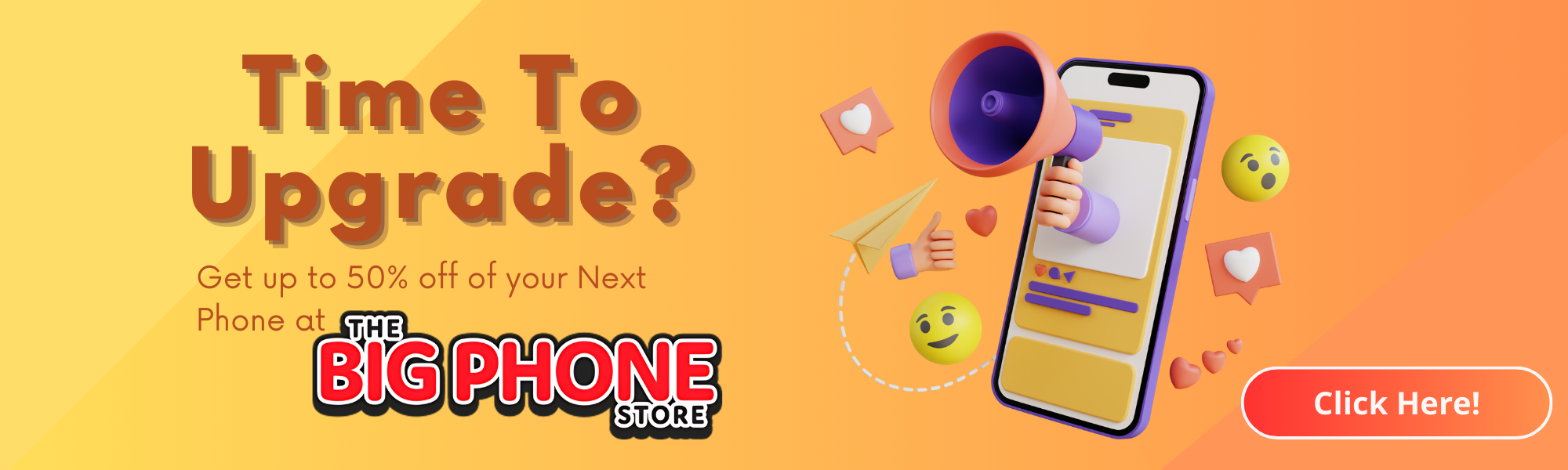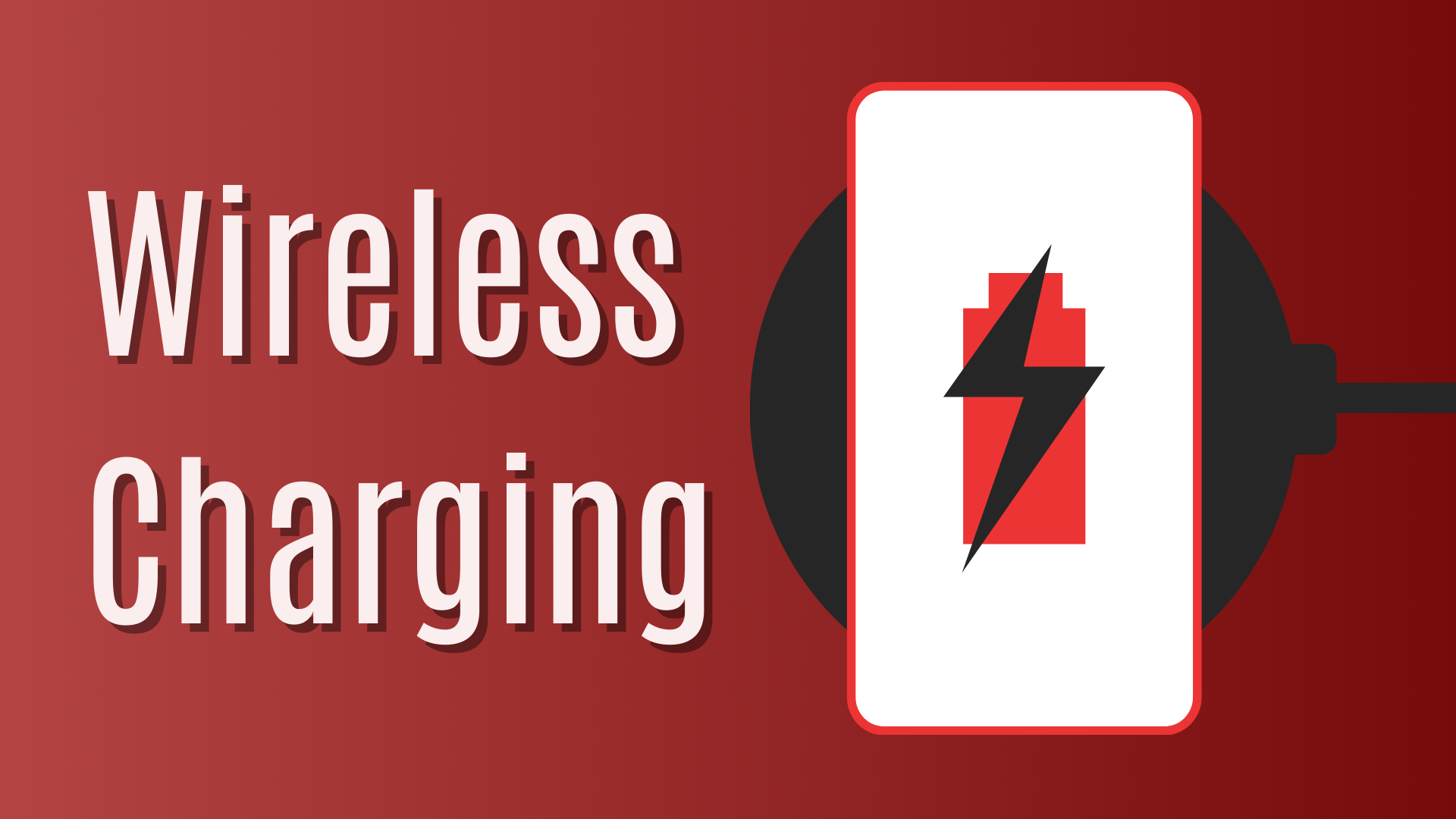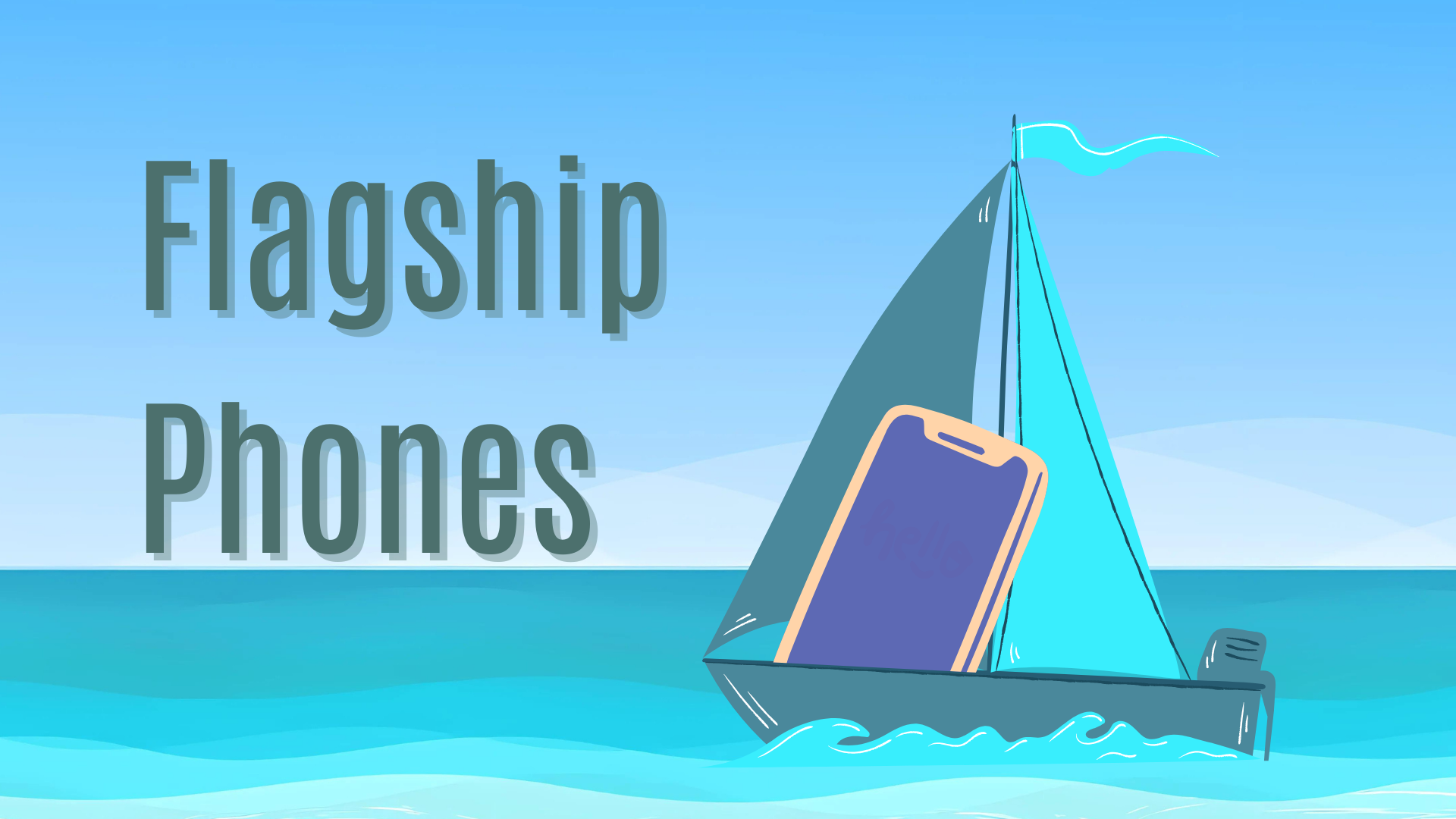Overview:
ToggleReady to Trade in Your Old Samsung Galaxy? Here's How to Factory Reset It Like a Pro!
Trading in your Samsung Galaxy for an upgrade? Before you hand it over, make sure your personal data stays safe and sound. Here’s your step-by-step guide to factory resetting your phone the right way.
⚠️ Heads Up!
Before you perform a factory reset, sign out of ALL Samsung and Google accounts. This is crucial, or you might face issues during the trade-in process.
Step 1: Backup Your Data
First things first—back up your important data! From contacts to photos, don’t let anything precious get lost. You can use Samsung Cloud, Google Drive, or transfer your files to a computer. Here’s how to back up:
- Go to: Settings > Accounts and backup > Backup and restore
- Choose your backup option (Samsung Cloud or Google Drive) and follow the on-screen instructions to complete the process.
Step 2: Sign Out of Your Samsung Account
Now it’s time to disconnect your Samsung account. Here’s how:
- Open Settings and go to Accounts and Backup.
- Select Manage Accounts, then find your Samsung account.
- Tap Remove account or Sign out, and confirm with your PIN or password.
- Done! Your Samsung account is now safely removed.
Step 3: Sign Out of Your Google Accounts
Next up, your Google accounts:
- Open Settings, head to Accounts and Backup, and select Manage Accounts.
- Find and tap your Google account.
- Hit Remove account. You may need to enter your security PIN or password.
- If you have multiple Google accounts, make sure you sign out of all of them.
Step 4: Factory Reset Your Samsung Galaxy Device
With your accounts signed out and data backed up, you’re ready to wipe the phone. You’ve got two methods to choose from, depending on whether your phone is responsive or not.
Method 1: Factory Reset via Settings (Easy & Recommended)
- Open Settings and scroll down to General management.
- Tap Reset and select Factory data reset.
- Review the data that will be erased, then tap Reset or Delete All.
- Enter your PIN or password to confirm, and you’re done! Your phone will restart and wipe everything clean.
If your device’s settings look a bit different, try these alternative paths:
- Settings > Backup and reset > Factory data reset
- Settings > Privacy > Factory data reset
- Settings > About phone > Advanced > Reset > Factory data reset
Method 2: Factory Reset via Hardware Buttons (For Unresponsive Phones)
- Turn off your phone by holding the power button and selecting Power off.
- Press and hold the Volume Up and Power buttons together until you see the Samsung logo, then release.
- Use the Volume buttons to navigate to Wipe data/factory reset, and press the Power button to select.
- Confirm by selecting Yes. Your phone will now reset and reboot automatically.
And that’s it! Your Samsung Galaxy is now ready for its next owner, completely wiped of all personal data and accounts. Happy trading!