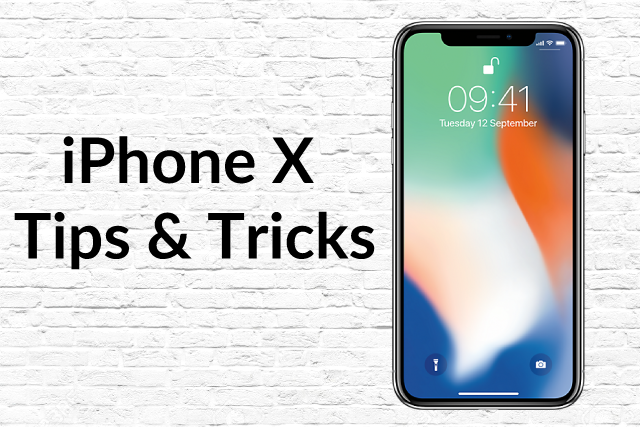Do you own an iPhone X? It’s nothing like previous iterations of iOS at times, learn to master your new phone with these iPhone X tips and tricks!
The iPhone X is a wonderful look into the future of the iPhone family. It mixes premium build quality with new innovation. The main talking point of the iPhone X (not including the notch) was the new iOS it runs. As you will know, the new iOS works around the notch and works around the fact that there is no home button. Use our iPhone X tips and tricks to help you on your road to being comfortable.
While this can take a while to get to grasps with, it is a clean iOS with gestures being the predominant figure. The iPhone X may not be the easiest phone in the world to use as some of the gestures can become confusing, we have created a list of iPhone X tips and tricks that will help you on your task to make your iPhone X, your new best friend.
Click the link for Unbeatable Mobile Phone Deals You Won't Want to Miss!
--------------------------------------------
Let’s jump straight in and get a big one out of the way.
Show the battery percentage
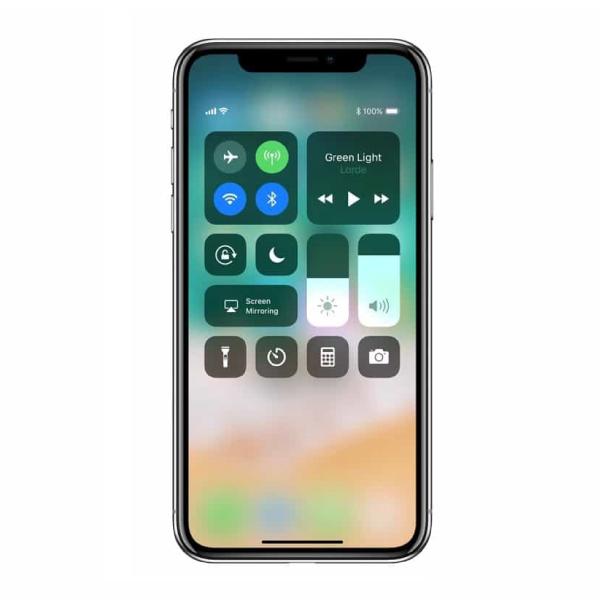
One of the biggest differences between the iPhone X and iPhone 8 iOS is that the battery icon does not show a percentage anymore, this can be quite a stumbling block when you’re trying to consider if you need to charge it before going out. The reason that there is no percentage of the battery is due to running out of room, this is because of the notch. While there isn’t a way to permanently show the percentage, you can look at it from your Control Center! Just swipe down from the right side of the notch.
Explore wide range of our refurbished iPhone and refurbished iPad products. Find the best deals on iPhone 11 refurbished, refurbished iPhone 12 and other models. Plus, don't forget to check the deals on the must-have iPhone charger and iPhone charger cable.
-------------------------------------
Get a virtual home button

If the home bar is not your cup of tea, you will be happy to know that you can summon a virtual home button. Like on the older iPhones, a translucent circle will appear right above the home bar and be just above where the home button normally is based.
To turn it on go to General > Accessibility > AssistiveTouch.
You can customise what shortcut to use with this button such as press once to go home or tap once to launch Control Center. Screen burn-in is a big issue and is a large worrying point so be sure to lower the ‘Idle Opacity’ below the default. You can move it around the display if you do not like where it is positioned by default, just drag it around to your liking.
Reduce your alarms volume with Face ID
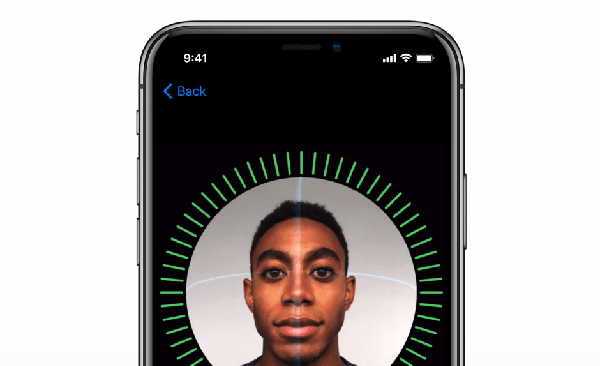
When your alarm goes off in the morning and blasts so loud, do you often struggle to switch it off quick enough to not wake others up? Using your face, you can now quiet your alarm by simply looking at your iPhone X. Face ID will automatically look for your face when it sees your face it will reduce the volume of your alarm.
Help improve Face ID’s accuracy
Face ID will not be able to recognise you all of the time, it’s bound to happen, just the same as Touch ID doesn’t always recognize your print. Face ID is touted to get better with time, this is because it will collect more and more of your face data. When Face ID does not recognise you, it will prompt you to enter your pin/password. Instead of going back and trying again, just enter your pin, this will tell your phone that it was, in fact, you trying to access the phone. This will store that data to your face data collection and help improve its recognition of you.
Turn on Reachability (one-handed mode)
The iPhone Xs tall display can make it hard to reach the top of the screen to open the Control Center, especially if you have small hands. You can turn on reachability which allows you to do a little swipe and bring the top of the display down to a reachable area, making it easy to access the Control Center. To turn this on, go to Settings > General>Accessiblity.
Switch apps easier

The new switching apps gesture is a questionable one indefinitely, there is a technique to make this easier for you though. Instead of having to swipe halfway up and holding for a second before releasing, swipe up in an arch motion from a bottom corner to the opposite side about halfway up the phone. This technique can take a while to get used to but it saves having to waste time getting used to doing it the awkward default way.
We hope these iPhone X tips and tricks help you on getting used and being comfortable with the iPhone X
Looking for Apple devices?
Upgrade today by selling your old device! Click on the links to find out value of your mobile phone and how to 'Sell My Phone,' benefit from 'Phone Trade-In' or 'iPhone Trade-In' for the best value.
-------------------------------